Welcome to Board.Vision Tutorials. In this tutorial, we will walk you through the steps to view Meeting information and agenda documents.
Important Note: The Board.Vision web app is optimised and supported for desktop use on Google Chrome (version 65.0 and later) and Microsoft Edge (version 87.0 and later).
To view the Meeting information and agenda documents:
1) Log in to your Board.Vision account using your registered email address and password.
2) Once you have logged in, select the Meetings filter on your Home screen and click on View Details.
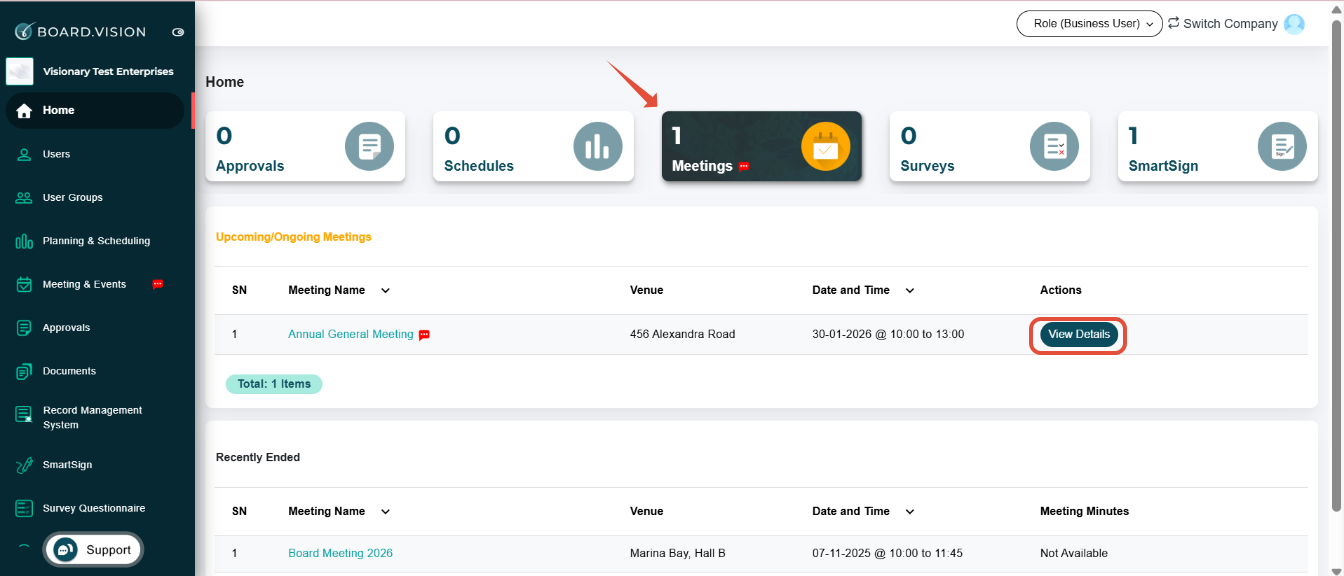
3) On the View Meeting page, you can view the Meeting's Basic Information such as date, time, venue, participants, and documents related to the meeting agenda.

4) You will also be able to view the following:
Join Meeting – Available if a meeting link has been set by the Administrator.
Download Documents – Allows desktop users to download the entire meeting board pack.
Notify Executive Assistant – This option appears if you have a Personal Assistant (PA) assigned in the system.

5) To view the documents related to the Meeting agenda, scroll down to Agenda Details.
Click on View Document to open it.
Note:
- A red dot next to a document indicates that it has not yet been read.
- A comment icon indicates that you have been mentioned in the document.

6) Once you have clicked on View Document, the document will open in a new tab using the PDF viewer.
To view other agenda documents, click on Expand Tabs.

7) This will reveal all documents associated with the agenda items. From there, select the document you would like to view.

8) To view any user's comments, click on the Actions button at the bottom right.

9) Select Collaboration.

10) Scroll through the document to view any comments left by other users or administrators.
When you're done, click on Close to return to the Meeting Basic Information page.

You have completed the tutorial on how to view Meeting information and agenda documents.
If you face any issues, please reach out to our Board.Vision Customer Success Team at support@board.vision or +65 6909 7100 and we will be happy to help.
Our hotline operating hours are from Mondays to Fridays 9:00 AM to 6:00 PM SGT (excluding public holidays).
Was this article helpful?
That’s Great!
Thank you for your feedback
Sorry! We couldn't be helpful
Thank you for your feedback
Feedback sent
We appreciate your effort and will try to fix the article